Autodesk transition from multi-user to named-user licensing
In early 2020, Autodesk announced that it is changing its licensing policies, and transitioning its Multi-User customers to the “Named User” model. This will improve the customer experience, by offering better management across locations, more flexible options, and improved reporting on usage.
Applies to AutoCAD, AutoCAD LT, Revit, Revit LT
Part 1: Creating and verifying your Autodesk account
- Check your inbox for Account verification.

- If you did not receive an email, go to https://manage.autodesk.com/ and sign in using your email.
Otherwise, proceed to step 3.
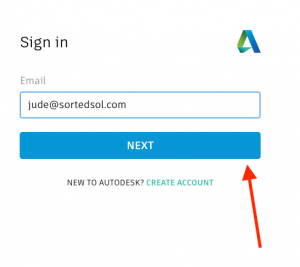
Click Next
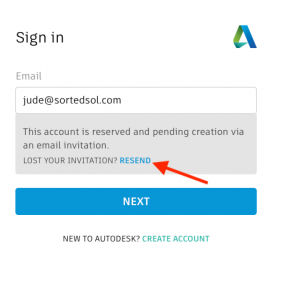 Click Resend
Click Resend - Click Create My Account Now or Create Account if you had to resend your invitation.
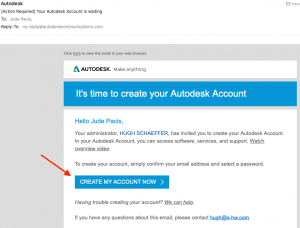
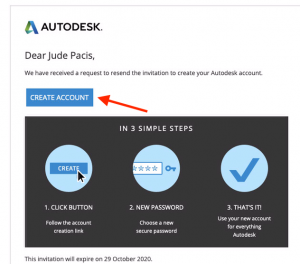
- Proceed with setting up your account with a password.
Part 2: Transitioning to a named-user account.
- Start your software.
- In the upper-right corner, click the triangle next to the user name/sign in.
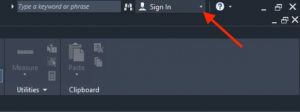
- Select Manage License.
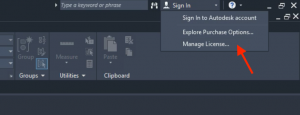
- In the License Manager window, select Change License Type. The Let’s Get Started screen appears.
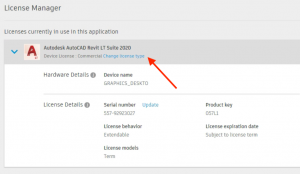
- Select single-user.
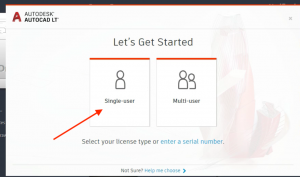
- Sign in with your email, hit Next, and type your password.
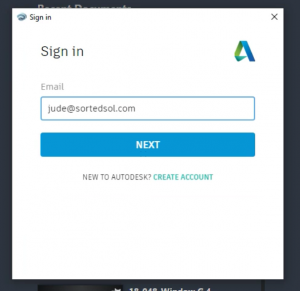
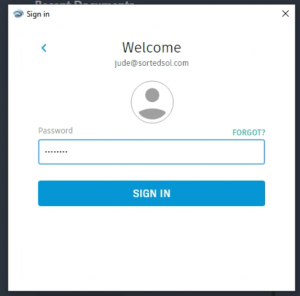
- Skip 2FA setup by clicking Remind me later.
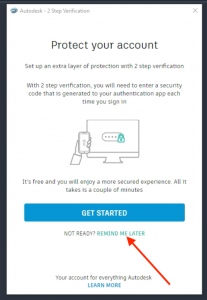
- Restart your software and you should see your username/email in the upper-right corner
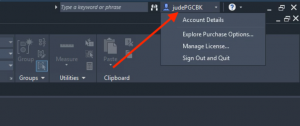
Repeat steps for your other software if you have multiple.
- AutoCAD
- AutoCAD LT
- Revit
- Revit LT